How to fix MP4 video not playing in VLC
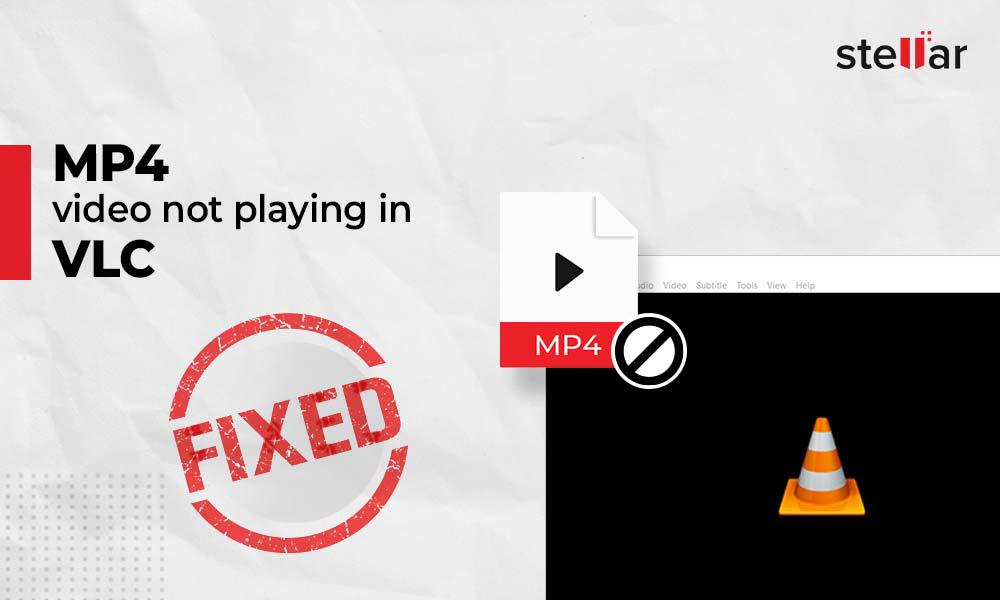
‘Recently I downloaded an MP4 video to play on my Windows 10 computer. When I tried to launch it on VLC Media player, it showed an error ‘the video could not be played.’ I don’t understand. Why are my MP4 videos not playing in VLC? Please help!’
Sometimes, your MP4 videos don’t play in VLC due to compatibility issues. The codec pack may have expired, there might be issues while downloading the video, or your VLC version might be outdated. There could be other different reasons. Read this guide further to know what happens when VLC cannot play an MP4 video in VLC.
VLC media player is a versatile player that can play your videos and audio in almost any format. The software has the ability to repair broken videos as well. To fix the issue of ‘VLC not playing MP4,’ you need to figure out the underlying problem behind it.
Here are a few things, you need to do first:
-
Try to play your MP4 video in another program
You need to check whether the video you’re trying to play on VLC is playable on any other player. If the video plays smoothly on another player, there’s definitely some glitch in your VLC player.
-
Check for compatible codecs
Always check whether your current codec pack in VLC is compatible with MP4 video not playing in VLC. If it’s expired or not updated, chances are your MP4 video won’t play. Download the latest codec pack from VLC’s website and install them on your system. Turn off your system once, and then turn it on again; your VLC media player is now updated with the latest codecs. Now, try to play the MP4 video in your VLC. It should work. If it doesn’t, move to the next checkpoint.
-
Update VLC Media Player
You might be using an old version of the VLC media player. This will not let you play an MP4 video created on latest codecs. Try to update your VLC media player to the latest version and then play your video again.
Repair MP4 videos using VLC Media Player
If none of the above methods work, and your video doesn’t play on any other media player as well, there are chances that the video might be broken, corrupt, or damaged. You can always repair such video on VLC itself. To do so, follow these steps:
1. Go to the corrupt .mp4 video file, right-click on it, and select Rename.
2. Replace the file extension with .avi and hit Enter.
3. Open VLC media player. Go to Tools > Preferences.
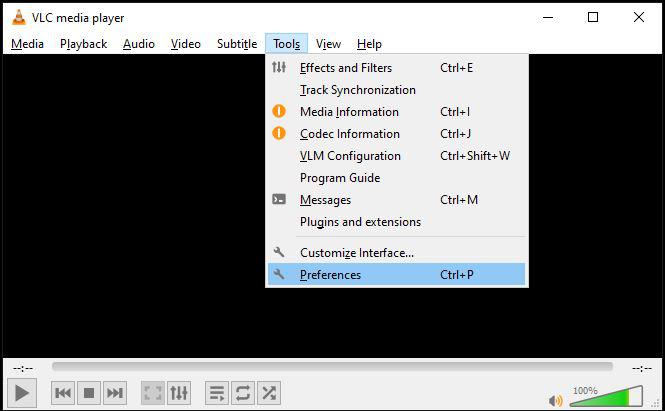
4. Select the Input/Codecs option, the Inputs/Codecs Settings page will open.
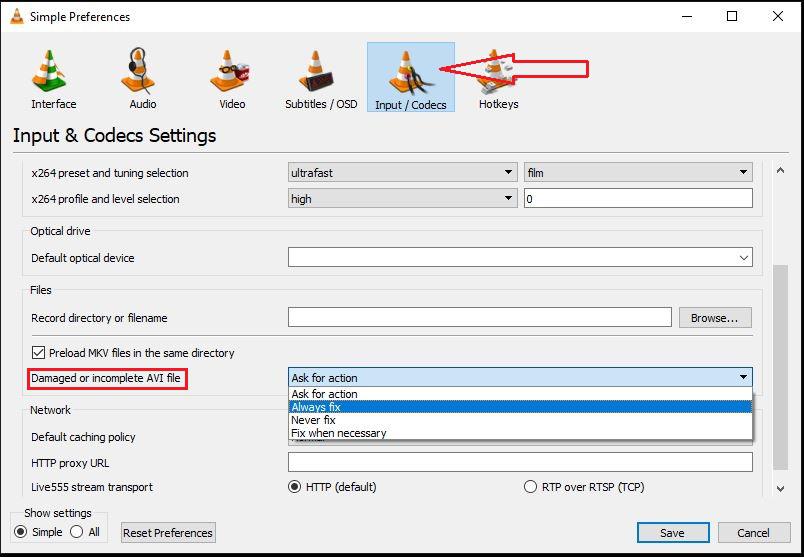
5. In the Files section, select Always fix against the Damaged or incomplete AVI file option.
6. Click Save and then try to play the corrupt .mp4 video file on VLC.
VLC is generally able to fix basic corruption and damage issues in MP4 videos. But you may come across MP4 videos with severe corruption. In such cases, even VLC won’t be able to fix your MP4 videos. Use a professional video repair software to fix your MP4 video not playing in VLC. Stellar Repair for Video is an advanced tool used to repair broken, corrupted, or unplayable videos. Using this software, you can repair almost any video format including MP4 and fix severely corrupt videos with the help of sample files.
The software is available for Windows as well as Mac.
Follow these steps to repair an MP4 video using Stellar Repair for Video.
-
Download the trial version of Stellar Repair for Video and launch the software on your computer.
-
Click on the Add File button and add your corrupt/damaged MP4 video for repair.
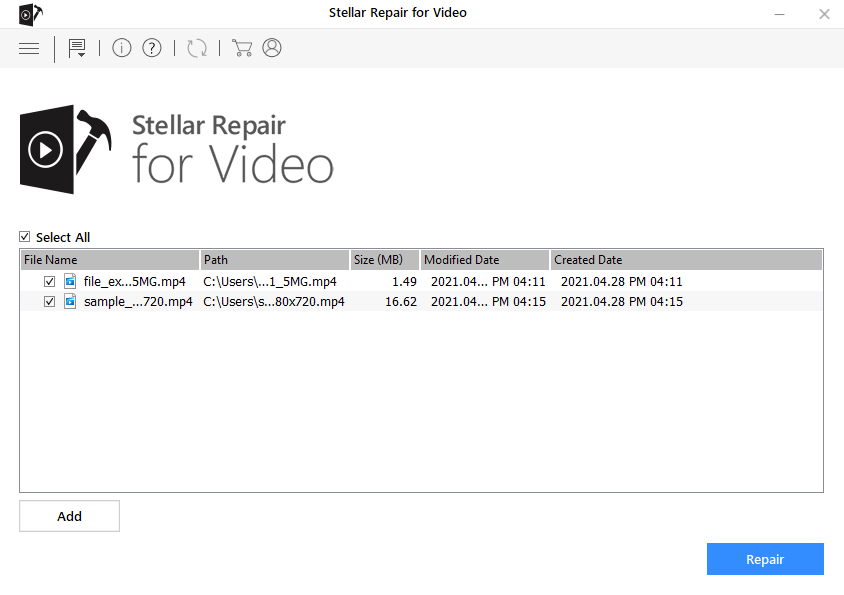
-
Now, hit the Repair button. The repair process will start.
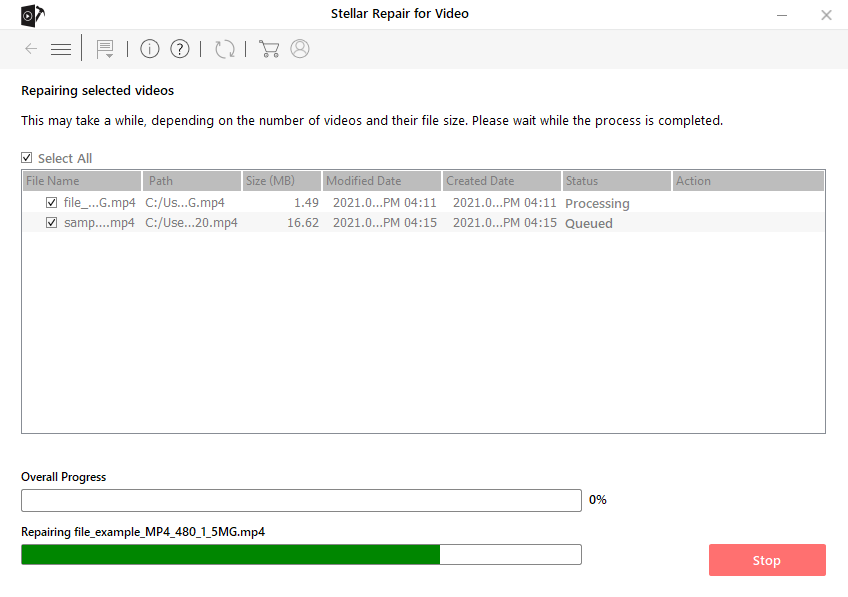
-
Once the repair process is complete, launch a preview of your MP4 video to see if it’s playing properly.
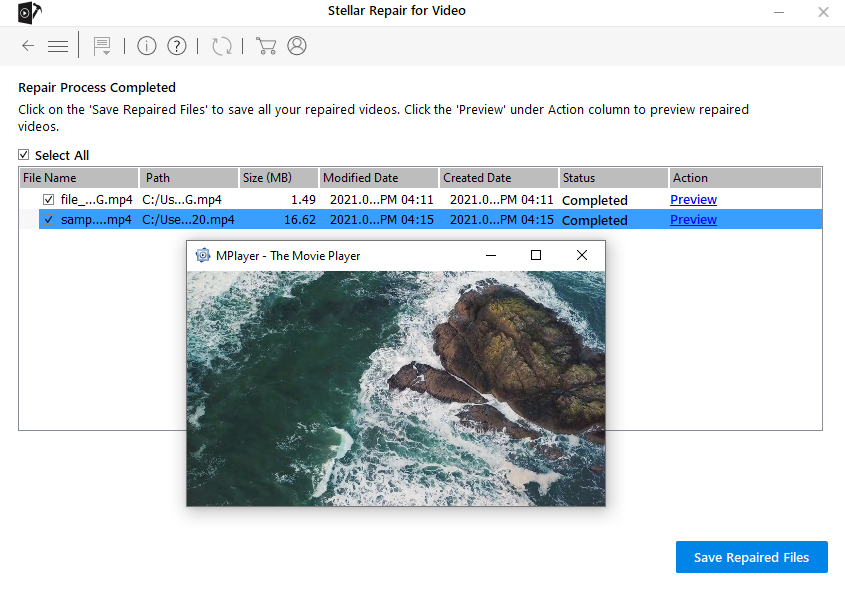
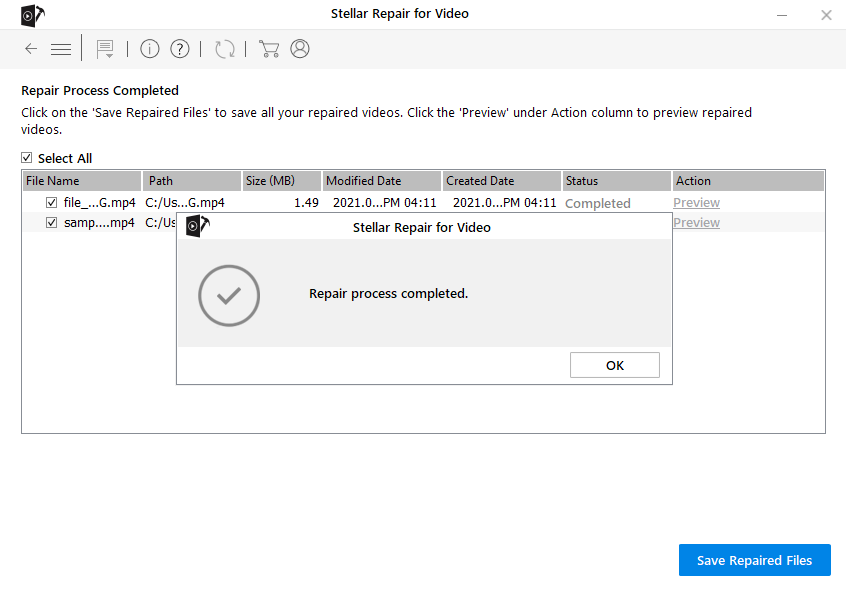
-
Now save the repaired file(s) to your desired location.
This should definitely play your video.
Our Takeaway
There could be different reasons for your VLC player not playing MP4 video. You might be using an old version of VLC, using incompatible codecs, or may be the MP4 format is not supported by your currently installed VLC media player. Also, there are chances that your video might be broken or corrupt. You may use your VLC media player to fix manageable levels of corruption in an MP4 video using the steps shared above or get a professional video repair software if the damage is severe and VLC fails to fix your video. Stellar Repair will make your broken MP4 video playable again in few simple steps. This is a great software that works on any video format and is easily available for Windows as well as Mac. You should definitely give it a try.




