Top tips for merging PDF files online
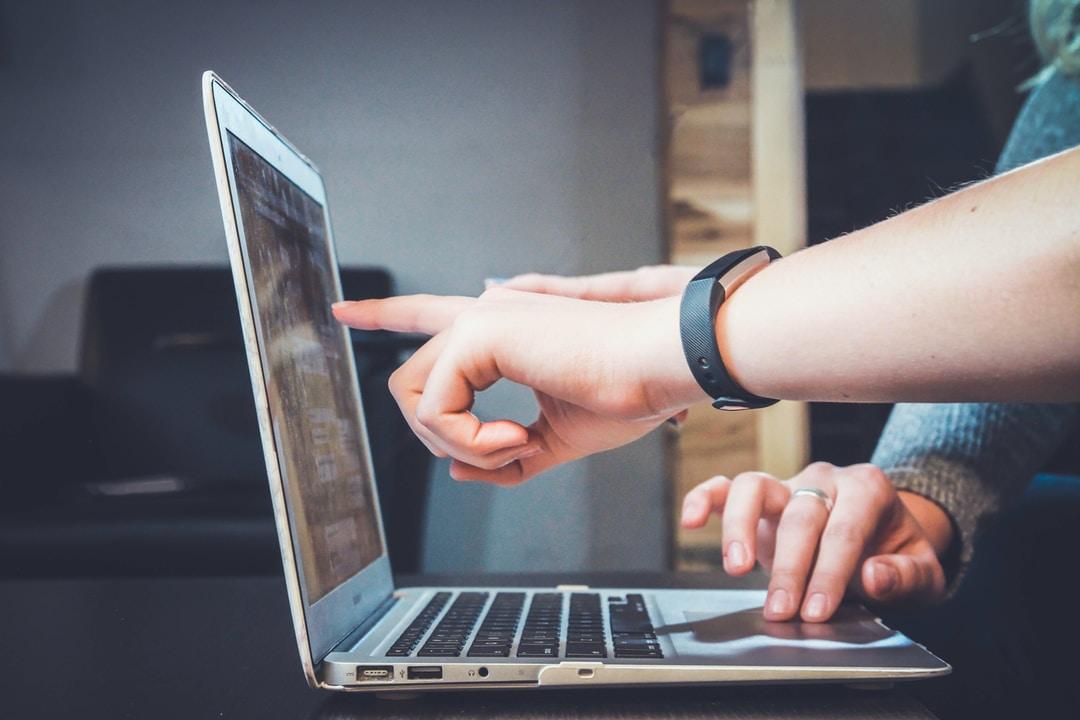
There are several benefits to using a free online tool for merging PDF files. You can select the order in which the files will be merged and then upload them directly to the website or from your Google Drive or Dropbox account. The tool will download the merged files and allow you to share them online.
Free online tool
A benefit of using an online tool for merging PDF files is that you do not need to sign up, and there are no limits to the types of documents you can merge. This free PDF merge tool lets you upload PDF files from your computer, Dropbox, Google Drive account, or another online storage account. There are a couple of drawbacks: the tool cannot rearrange the documents, so make sure to upload the files in the page order they're intended to be displayed.
Another advantage of using an online PDF merge tool is that you don't need special software or plugins to use the tool. You upload the documents you want to merge and select the number of pages in the new document. You can also choose to include or exclude pages in the document. This feature is particularly useful for content marketers who want to combine case studies or white papers into one document.
Once you've merged the PDF files, you can download the merged file and edit it to add or remove pages. You'll also be able to share the merged PDF with other people. It's a very reliable and safe option to use confidently.
Free desktop software
Merging PDF files is easy with the help of free desktop software. The PDF combiner allows you to reorder, rotate, and compress PDF files. It also has features for protecting and signing PDFs. This software is very easy to use and supports various formats. It can even merge two PDFs into one.
Free desktop software and online tools can help you merge PDF files. The free tools include PDFFiller, PDF2GO, and Sejda PDF. You can also download desktop software like Foxit PDF and Swdoo PDF. For more features, you can subscribe to premium plans.
If you'd like to merge multiple PDF files into a single document, you can try Sejda. It supports Windows, Mac, and Linux. However, you won't be able to rearrange individual pages with the free version. But if you want to merge PDF files and images in one document, Sejda is worth checking out. Although the free version does not offer many advanced features, it's simple to use and offers step-by-step instructions.
Besides merging multiple PDF files online, you can also convert multiple Microsoft Office documents and images. The PDF editor also allows you to change the layout and insert/remove pages.
Another great feature is the ability to use drag-and-drop features to manage the pages. It supports various formats, including BMP, JPG, PNG, and TIF. Moreover, this software offers the option of choosing between two or four-in-one page layouts, which reduces paper waste and editing time. Finally, it provides encryption to protect the final PDF file from tampering.
Share merged PDFs quickly
Some great websites allow you to share merged PDF files. You can choose from various options, such as emailing a merged PDF or uploading it to Google Drive. These sites offer several advantages regardless of how you share merged PDF files.
For macOS users, you can select several pages and then use Shift-click or Cmd-click to select the pages you want to merge. Then, you can rotate the pages by using the toolbar in Preview. Alternatively, you can drag the pages and use a third-party application.
To merge the PDFs, locate the files you want to combine in File Explorer. Double-click the folder and select the PDFs. To select multiple files, hold the Ctrl button and click "Open." Alternatively, click "Add PDFs" and select additional PDF files. Finally, click the "Merge PDF!" button in the lower right-hand corner of the window to save the merged PDF.
For Mac users, there are many useful built-in tools in Merge PDFs online for free that let you view the merged PDF before saving it. The Preview app lets you view thumbnails of the pages, and you can drag and drop individual pages or the entire document. You can view the merged PDF in preview mode if you prefer a Mac-only environment.
Although Windows operating systems do not have built-in tools to merge PDF files, several free web apps allow you to merge two PDFs in one step. These tools are easy to use and will remove the need to download or install software on your PC. Some of these services even have premium plans, removing limitations and allowing you access to more tools.
The free version of PDF Merge allows you to merge PDF files without downloading Adobe Acrobat. However, you should know that it has some limitations and is not ideal for merging many documents. It is unsuitable for editing multiple documents at once, so you should consider another option if you need more space for merging PDF files.



